Hello, everyone! I wanted to share my experience of successfully running LLaMA on an Android device. The model that performed the best for me was llama3.2:1b on a mid-range phone with around 8 GB of RAM. I was also able to get it up and running on a lower-end phone with 4 GB RAM. However, I also tested several other models that worked quite well, including qwen2.5:0.5b , qwen2.5:1.5b , qwen2.5:3b , smallthinker , tinyllama , deepseek-r1:1.5b , and gemma2:2b. I hope this helps anyone looking to experiment with these models on mobile devices!
Step 1: Install Termux
- Download and install Termux from the Google Play Store or F-Droid
Step 2: Set Up proot-distro and Install Debian
-
Open Termux and update the package list:
pkg update && pkg upgrade -
Install proot-distro
pkg install proot-distro -
Install Debian using proot-distro:
proot-distro install debian -
Log in to the Debian environment:
proot-distro login debianYou will need to log-in every time you want to run Ollama. You will need to repeat this step and all the steps below every time you want to run a model (excluding step 3 and the first half of step 4).
Step 3: Install Dependencies
-
Update the package list in Debian:
apt update && apt upgrade -
Install curl:
apt install curl
Step 4: Install Ollama
-
Run the following command to download and install Ollama:
curl -fsSL https://ollama.com/install.sh | sh -
Start the Ollama server:
ollama serve &After you run this command, do ctrl + c and the server will continue to run in the background.
Step 5: Download and run the Llama3.2:1B Model
- Use the following command to download the Llama3.2:1B model:
This step fetches and runs the lightweight 1-billion-parameter version of the Llama 3.2 model .ollama run llama3.2:1b
Running LLaMA and other similar models on Android devices is definitely achievable, even with mid-range hardware. The performance varies depending on the model size and your device’s specifications, but with some experimentation, you can find a setup that works well for your needs. I’ll make sure to keep this post updated if there are any new developments or additional tips that could help improve the experience. If you have any questions or suggestions, feel free to share them below!
– llama

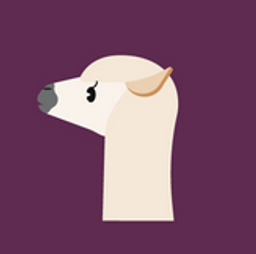
Very cool! I got it running. Though apparently I didn’t need step 6 as it started running after I downloaded it. I was a bit confused, and do was the LLM as it started telling me how the run command works 🤦♂️
Good fun. Got me interested in running local LLM for the first time. What type of performance increase should I expect when I spin this up on my 3070 ti?
Hahahha. It really is a little redundant, now that you mention it. I’ll remove it from the post. Thank you!
I’m very happy to hear my post motivated you to run an LLM locally for the first time! Did you manage to run any other models? How was your experience? Let us know!
That really depends on the model, to be completely honest. Make sure to check the model requirements. For llama3.2:2b you can expect a significant performance increase, at least.